WordPress – Widget Management
Widgets function as an essential part of any user’s WordPress website as they add numerous functionalities which make the website more attractive. Adding widgets can be tricky at first but it becomes very simple after the user does it a few times. This tutorial will be showing you how to manage your widgets.
Step 1: Navigating to the Widgets Toolbar
In order to manage your widgets, you first need to access the widgets tool bar. This is done by clicking the “appearances” tab on the left-hand admin toolbar then selecting the “widgets” button.
Step 2: Understanding the Interface
Similar to customizations, the widgets available depends on your chosen theme. Some themes support more widgets than others. To see which widgets are available for your theme, just click on the “available widgets” button on your toolbar. This will show you everything you can add to your webpage. It will look similar to what is shown below.
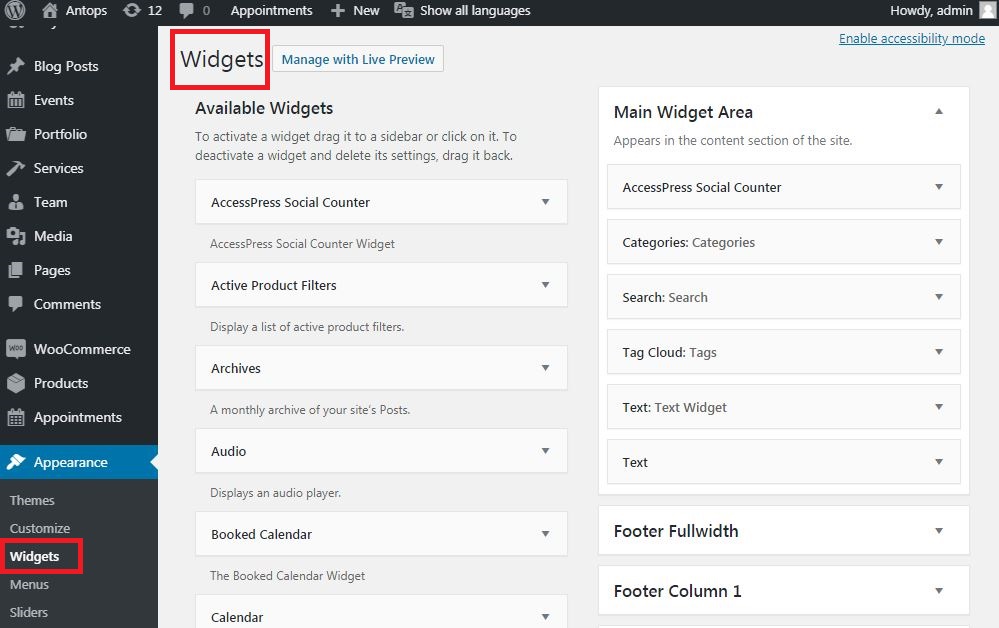
Step 3: Adding a Widget
Adding a desired widget to your website is very simple. Simply click on the widget you want to add and drag it to the sidebar.
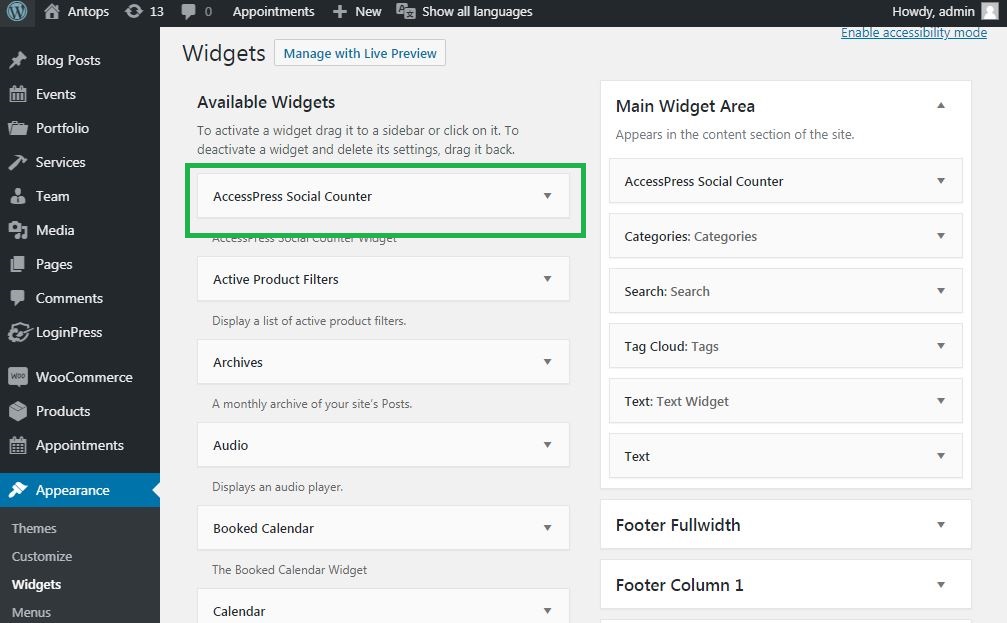
After doing so, you will be shown a set of different options for your widget such as the title. You can feel free to customize and title your widget depending on what you find best fit for your website.
Deleting a Widget
You can remove a widget in two ways: by deleting it or by dragging it to the “inactive widgets” bar. Deleting the widget will permanently remove the widget and any option associated to it. This means that if you wish to add it again, you will have to set its options manually back to the way it was. On the other hand, dragging the widget to the “inactive widgets” panel will remove the widget from appearing on your website, but will store it and the options associated with it for future use if you ever decide to add it again.
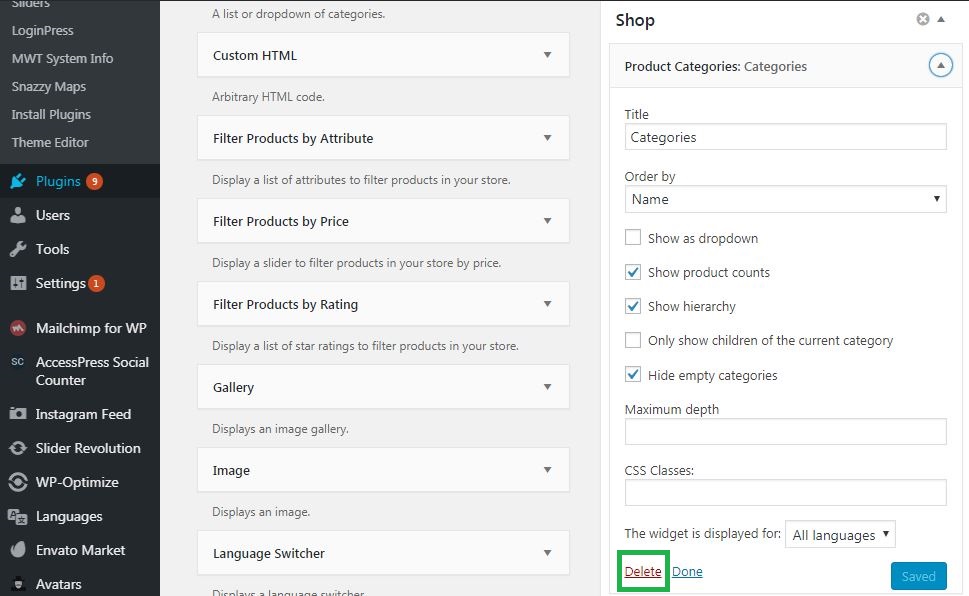
In both cases, deleting the widget does not remove it from your list of available widgets, meaning that you will always be able to add it back to your sidebar regardless of how many times you delete it.