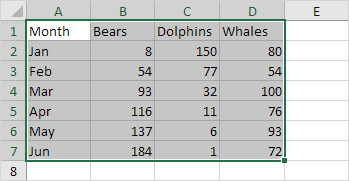There are varied choices to select data. The foremost common method is a left click on the cell then dragging the mouse over the data you wish to select. Begin from the upper-left cell of the data, as cell A1 within the image given below:
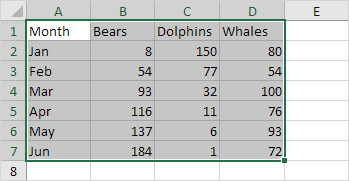
There are varied choices to select data. The foremost common method is a left click on the cell then dragging the mouse over the data you wish to select. Begin from the upper-left cell of the data, as cell A1 within the image given below: