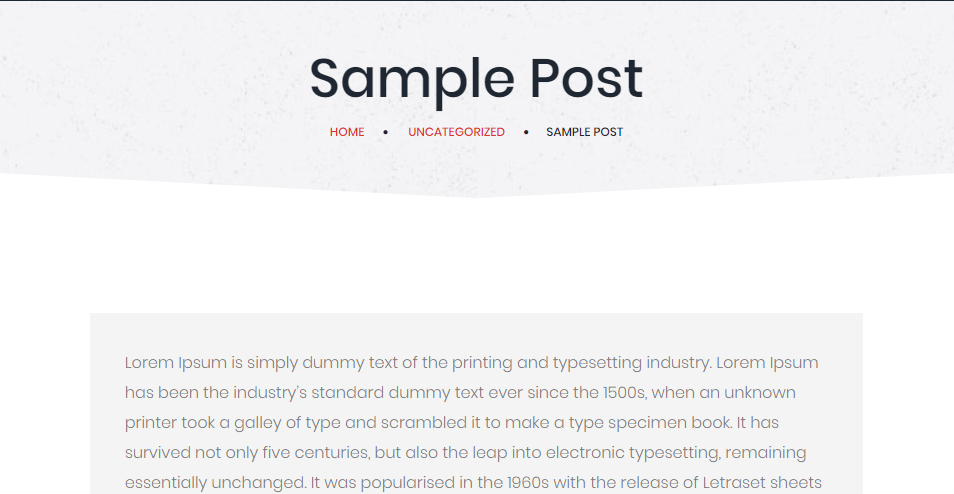WordPress – Add Posts
Posts are also identified as articles as well as sometimes referred to as blogs or blog posts. These are the fundamental element which can popularize your website. Quality of blog mostly depends on the position of posts. Blogs can be popularized by choosing fantastic content and posting the article in a beautiful explanation. Here are some simple steps for posting an article in WordPress. All the steps are simple and for illustration, and images are attached with each step and different situations.
Following are the simple steps to Add Posts in WordPress:
- At first click on Post from left panel and then click on Add new
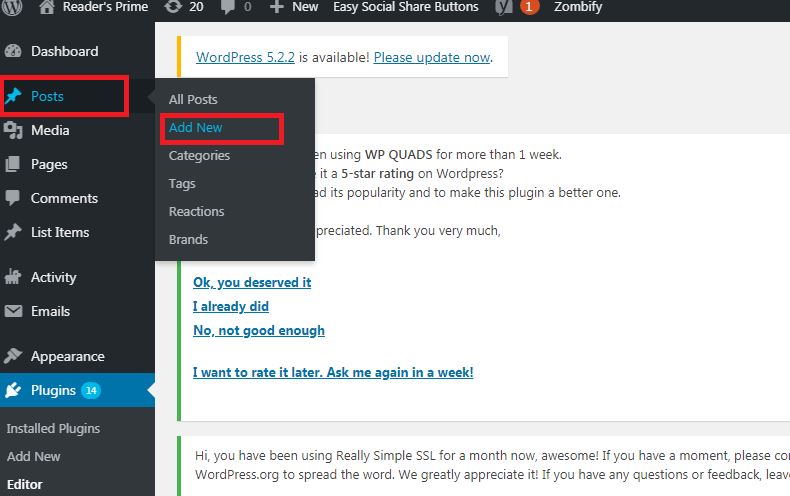
Editor page of the Post will appear like the image given below. WordPress WYSIWYG editor can be used to add the actual content of your post. A WYSIWYG editor is one that enables a developer to see what the end outcome will view like while the interface or document is being created. WYSIWYG is an stand for what you see is what you get.
Given points are the fields on the editor page of the Add Posts Page.
- Post Title − Enter the title of the content, i.e., Post1.
- Post Content − Enter the body of content.
- When you are ready to publish your post click on Publish button to publish your respective post. You can see the following image for reference.
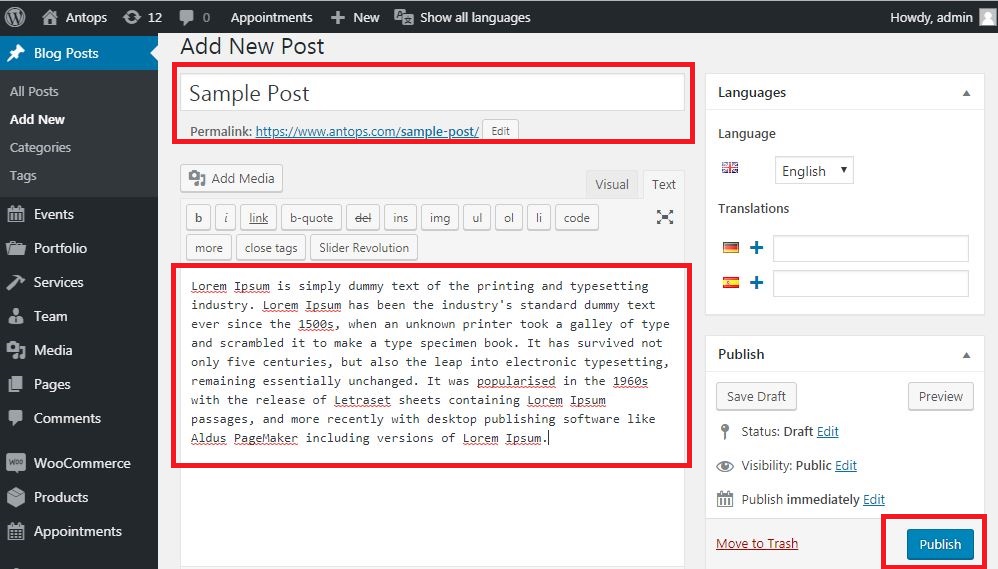
Following points are the few other options exists in the Publish section.
- Save Draft − If you do not publish the post, meanwhile WordPress saves the post as a draft. Your post remains in the draft, while you are writing it.
- Preview − You can preview your article before publishing.
- Move to Trash − Deletes the post.
- Status − Change the status of your post to Published, Pending, or Reviewer Draft.
- Visibility − Change the visibility of your article to Public, Private or Password protected.
- Published − You can change the published post date and time.