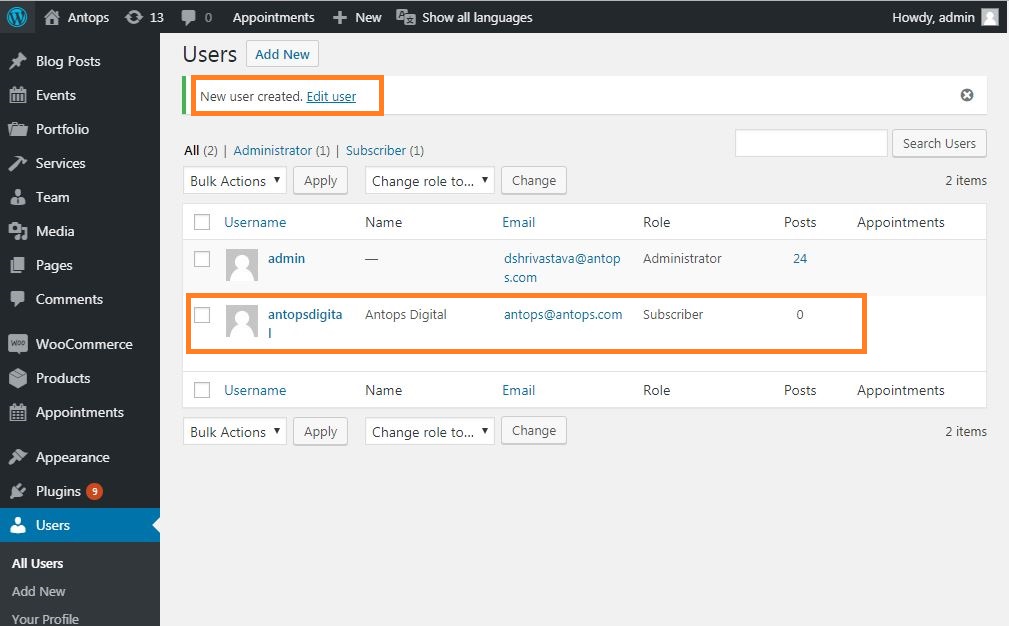WordPress – Add Users
In this article, you will know how to Add users to your WordPress site. When users register on your WordPress website, you get an e-mail notification, so you always know when a new user registers, and you can then get into your WordPress Dashboard and edit the user’s role.
Followings are the simple steps to Add users in your WordPress site.
- First of all, click on Users from the left panel of your WordPress dashboard and then click on Add New in WordPress.
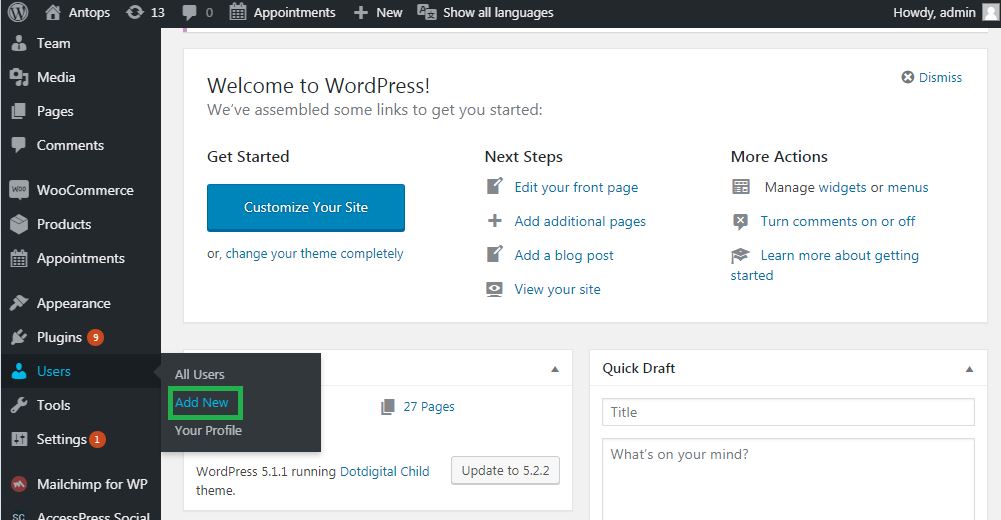
- You will be able to fill the user detail on the Add New User page. You need to fill all the required fields to proceed further. You can see the following screenshot for reference.
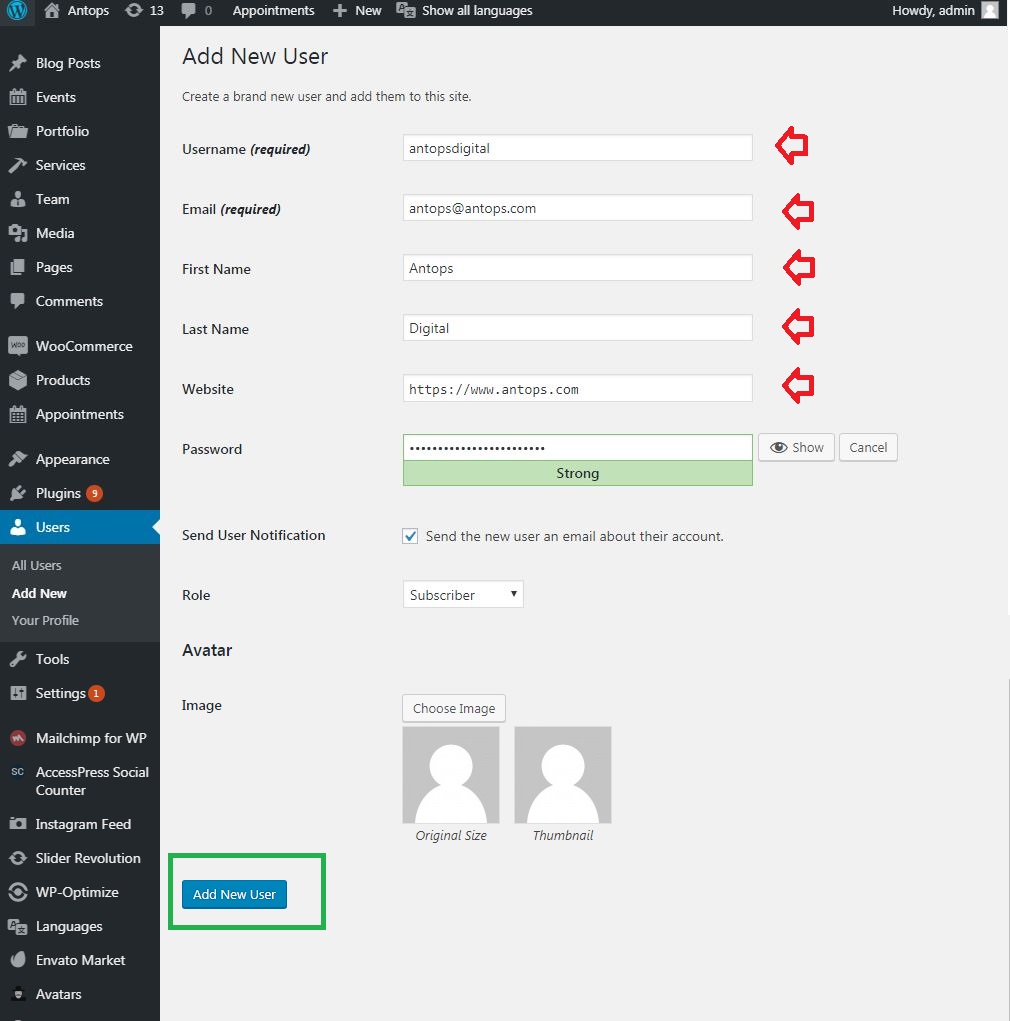
- Username – you need to enter the unique username, which you want to display on the website. It is a mandatory field.
- E-mail − Here, you will have to enter the valid e-mail address. The user get notifications from the site at this e-mail address. It is also a compulsory field.
- First Name − You can enter the user’s First Name.
- Last Name − Here, you can enter the user’s Last Name.
- Website − You will need to enter the URL for the user’s website. It is not a mandatory field.
- Password − You should enter the password. It is a mandatory field.
- Repeat Password − Repeat the same password as in the previous password for authentication.
- Send password − If you want to send the password to the New User by e-mail. You will need to check the box. The user will receive an e-mail with the new password.
- Role − You will need to select the particular role from the dropdown, i.e., Contributor, Subscriber, Author, Editor, or Administrator.
Click on the Add New User button to add a user to your users’ list.
You can view the list of users who have given the role. A message will appear as New User Created as provided in the following screenshot.