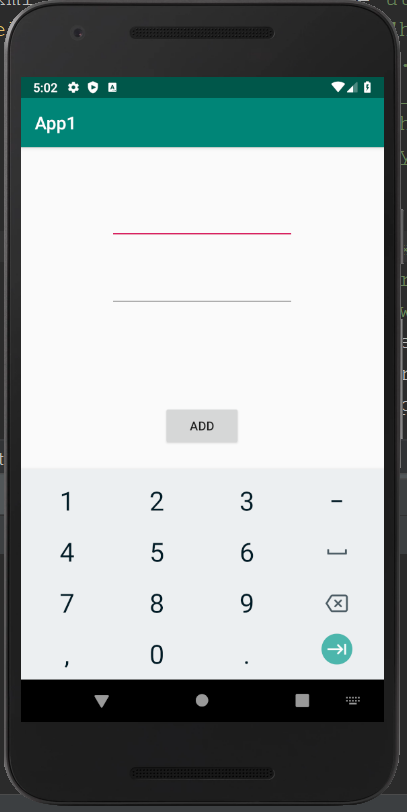Working with Button: Android Button Example
A push-button is represented by the Android Button. The TextView class has an android.widget.Button subclass, while the Button class has a CompoundButton subclass. The button type in android includes RadioButton, ToggleButton, CompoundButton, and many more.
Android Button Example with Listener:
The below example is to create two text fields and one button to display the additional result of two numbers. The sum of two input values is displayed on the Toast, on clicking the button. We can act on a button by calling the listener on the button or adding the onClick property of a button in the XML file of the activity.
Syntax 1:
button.setOnClickListener(new View.OnClickListener() { @Override public void onClick(View view) { //code } }); |
Syntax 2:
<Button android:onClick="methodName" /> |
Drag the component or write the code for UI in activity_main.xml:
Here, we will drag two text fields from the Text Fields palette and one button from the Form Widgets palette. For the UI components the generated code then will be:
File: activity_main.xml
<?xml version="1.0" encoding="utf-8"?> <RelativeLayout xmlns:android="http://schemas.android.com/apk/res/android" xmlns:tools="http://schemas.android.com/tools" android:layout_width="match_parent" android:layout_height="match_parent" tools:context=".MainActivity"> <EditText android:id="@+id/editText1" android:layout_width="wrap_content" android:layout_height="wrap_content" android:layout_alignParentTop="true" android:layout_centerHorizontal="true" android:layout_marginTop="61dp" android:ems="10" android:inputType="number" tools:layout_editor_absoluteX="84dp" tools:layout_editor_absoluteY="53dp" /> <EditText android:id="@+id/editText2" android:layout_width="wrap_content" android:layout_height="wrap_content" android:layout_below="@+id/editText1" android:layout_centerHorizontal="true" android:layout_marginTop="32dp" android:ems="10" android:inputType="number" tools:layout_editor_absoluteX="84dp" tools:layout_editor_absoluteY="127dp" /> <Button android:id="@+id/button" android:layout_width="wrap_content" android:layout_height="wrap_content" android:layout_below="@+id/editText2" android:layout_centerHorizontal="true" android:layout_marginTop="109dp" android:text="ADD" tools:layout_editor_absoluteX="148dp" tools:layout_editor_absoluteY="266dp" /> </RelativeLayout> |
Activity class:
The code of the MainActivity.java file is to display the added value of the two numbers entered by the user.
package com.example.app1; import android.support.v7.app.AppCompatActivity; import android.os.Bundle; import android.view.View; import android.widget.Button; import android.widget.EditText; import android.widget.Toast; public class MainActivity extends AppCompatActivity { private EditText edittext1, edittext2; private Button buttonSum; @Override protected void onCreate(Bundle savedInstanceState) { super.onCreate(savedInstanceState); setContentView(R.layout.activity_main); addListenerOnButton(); } public void addListenerOnButton() { edittext1 = (EditText) findViewById(R.id.editText1); edittext2 = (EditText) findViewById(R.id.editText2); buttonSum = (Button) findViewById(R.id.button); buttonSum.setOnClickListener(new View.OnClickListener() { @Override public void onClick(View view) { String value1=edittext1.getText().toString(); String value2=edittext2.getText().toString(); int a=Integer.parseInt(value1); int b=Integer.parseInt(value2); int sum=a+b; Toast.makeText(getApplicationContext(),String.valueOf(sum), Toast.LENGTH_LONG).show(); } }); } } |
Output: