The filters in Angular 1 are called Pipes onwards Angular 2. The pipe in Angular 7 is used to transform data and is denoted by | symbol. Integers, strings, arrays, and date can be taken as the input of Pipe, each separated with |. The data is transformed in the desired format and is displayed the same in the browser.
Syntax 1:
{{title | uppercase}} |
Syntax 2:
{{ title | lowercase }} |
Example:
component.ts file:
import { Component } from '@angular/core'; @Component({ selector: 'app-root', templateUrl: './app.component.html', styleUrls: ['./app.component.css'] }) export class AppComponent { title = ‘Angular-7'; } |
component.html file:
<h2> {{ title | uppercase }} <br/></h2> <h2> {{ title | lowercase }} <br/></h2> |
Output:
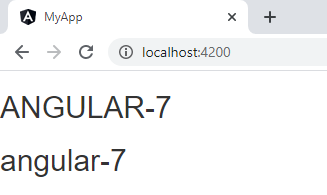
Explanation:
In the above example, we are using pipes to display the title text in the upper and lower case. Here, a variable named “title” is defined in component.ts file.
Angular 7 Built-in Pipes:
The built-in pipes of Angular 7 are listed below:
- Lowercasepipe
- Uppercasepipe
- Datepipe
- Currencypipe
- Jsonpipe
- Percentpipe
- Decimalpipe
- Slicepipe
Example:
component.ts file:
import { Component } from '@angular/core'; @Component({ selector: 'app-root', templateUrl: './app.component.html', styleUrls: ['./app.component.css'] }) export class AppComponent { title = 'my-app'; today = new Date(); val = {name: 'Tom', age: '30', country:{c1: 'India', c2: 'USA'}}; month = ['Jan', 'Feb', 'Mar', 'April', 'May', 'Jun', 'July', 'Aug', 'Sept', 'Oct', 'Nov', 'Dec']; } |
component.html file:
<div style = "width:100%;"> <div style = "border:solid 2px red;"> <h3>Uppercase Pipe</h3> <b>{{title | uppercase}}</b><br/> <h3>Lowercase Pipe</h3> <b>{{title | lowercase}}</b> <h3>Currency Pipe</h3> <b>{{400.00 | currency:"USD"}}</b><br/> <b>{{500.08 | currency:"USD":true}}</b> <h3>Date pipe</h3> <b>{{today | date:'d/M/y'}}</b><br/> <b>{{today | date:'shortTime'}}</b> <h3>Decimal Pipe</h3> <b>{{ 123456.7890 | number: '3.4-4' }}</b> <h3>Json Pipe</h3> <b>{{ val | json }}</b> <h3>Percent Pipe</h3> <b>{{00.1234 | percent}}</b> <h3>Slice Pipe</h3> <b>{{month | slice:3:8}}</b> </div> </div> |
Output:
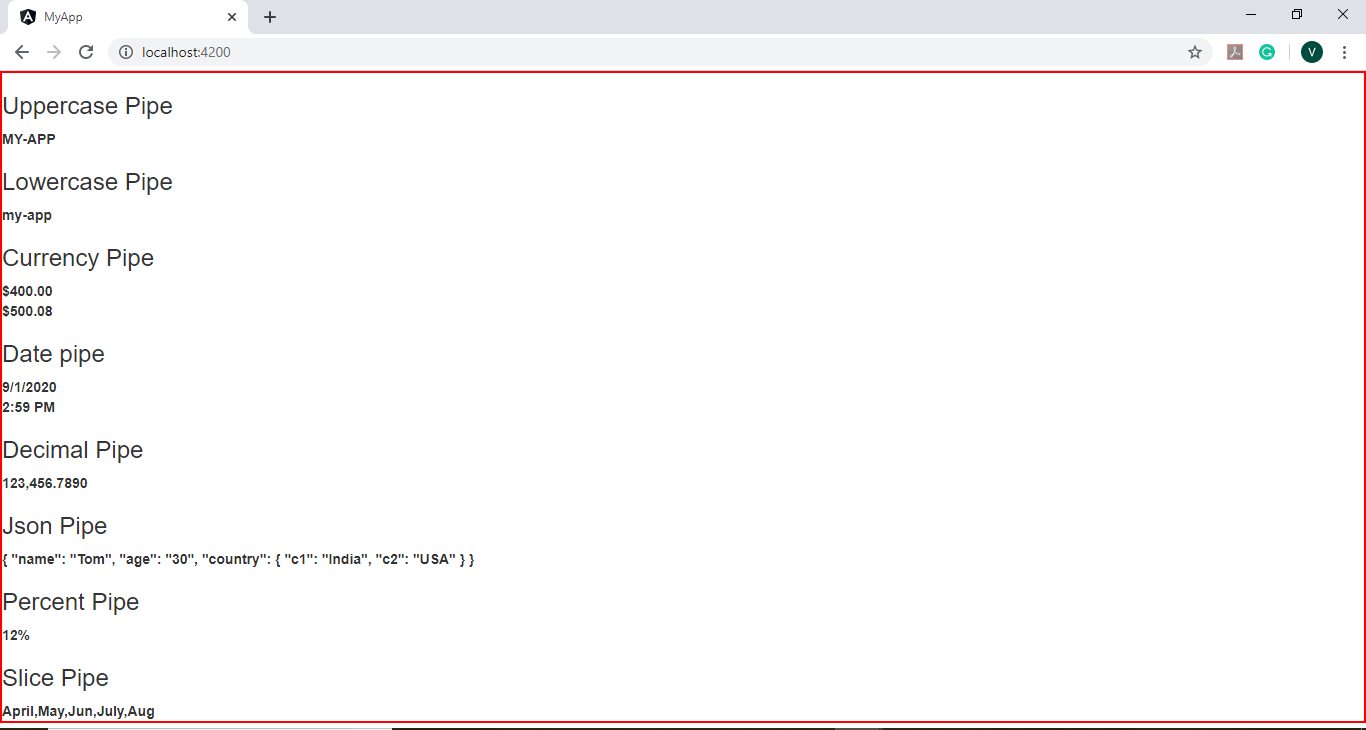
Explanation:
In the above example, we first defined the required variables in component.ts file. The various built-in pipe symbols are then used in the component.html file. The output thus displayed all the eight built-in pipes of Angular 7, i.e, Lowercasepipe, Uppercasepipe, Datepipe, Currencypipe, Jsonpipe, Percentpipe, Decimalpipe and Slicepipe.
To create a custom pipe:
A custom pipe is the one created by the developer itself, other than the already existing built-in pipes, to use it in a certain code. To create a custom pipe, a new ts file is created with the required code. The Pipe and PipeTransform are imported from the Angular/Core.
Example:
component.ts file:
import {Pipe, PipeTransform} from '@angular/core'; @Pipe ({ name : 'sqrt' }) export class SqrtPipe implements PipeTransform { transform(value : number) : number { return Math.sqrt(value); } } |
Module.ts file:
import { BrowserModule } from '@angular/platform-browser'; import { NgModule } from '@angular/core'; import { AppComponent } from './app.component'; import { NewCmpComponent } from './new-cmp/new-cmp.component'; import { ChangeTextDirective } from './change-text.directive'; import { SqrtPipe } from './app.sqrt'; @NgModule({ declarations: [ SqrtPipe, AppComponent, NewCmpComponent, ChangeTextDirective ], imports: [ BrowserModule ], providers: [], bootstrap: [AppComponent] }) export class AppModule { } |
component.html file:
<h2>Square root of</h3> <h3>225 is: {{225 | sqrt}}</h3><br/> <h3>484 is: {{484 | sqrt}}</h3> |
Output:
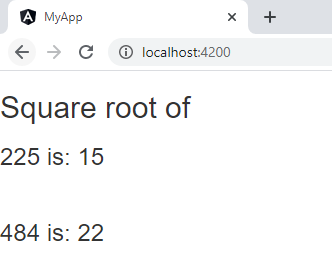
Explanation:
In the above example, we are creating a sqrt custom pipe. Here, we created a class named SqrtPipe to implement the PipeTransform. The argument of the transform method defined in the class will be a number. The number after taking the square root will be returned in the output. As we have created a new file, we made the required changes in the app.module.ts to add the same file in app.module.ts. The sqrt pipe is then used in the component.html file.