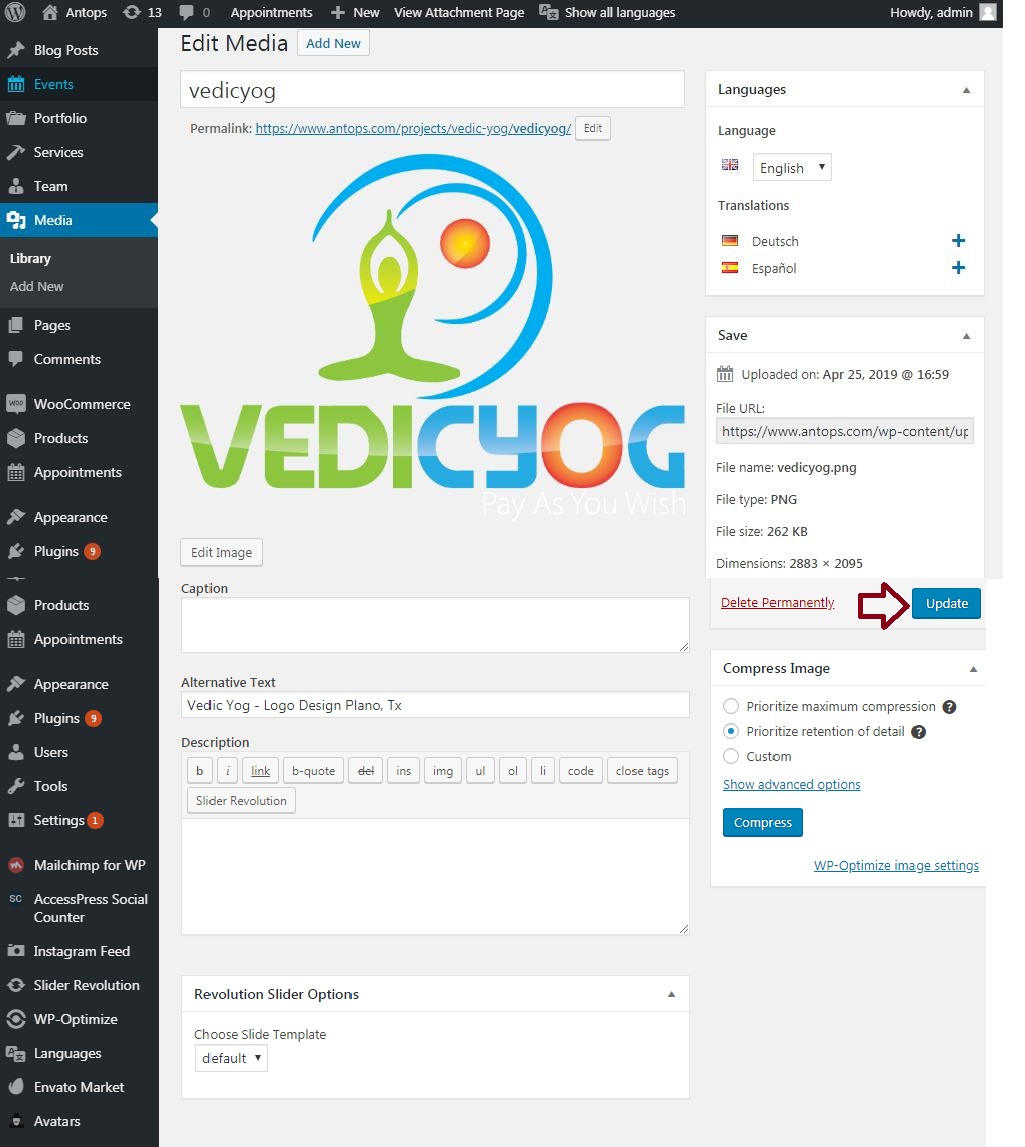WordPress – Edit Media
WordPress allows you to edit metadata of your media files in its editor. You can manage and modify all the pieces of information about your media file. Followings are the steps to edit metadata of media files.
- Click on Media from the left panel of WordPress and then Click on Library. Click on the Media file name or its edit link. Now you will be redirected to the page where you will see all of your media files.
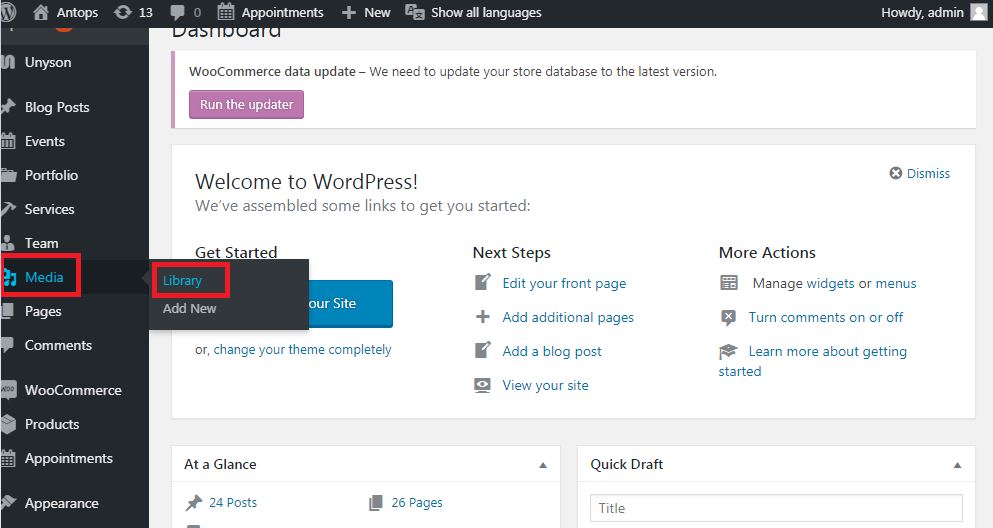
- Now on step two, you can see all of your media files. Just select the file which you want to edit.
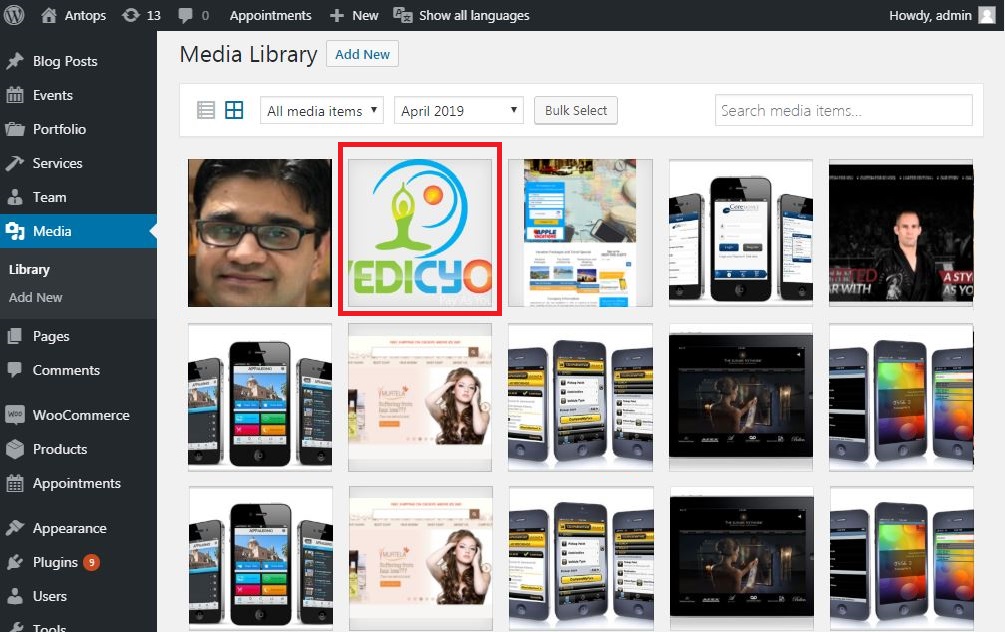
- Now on the Left Section of the page, you will find a preview of your file, and on the right section of the page, you will find some textbox having different values. There you can edit URL, title, caption, Alternative Text, Description and uploader. If you want to edit more data, just click on hyperlink named Edit more details
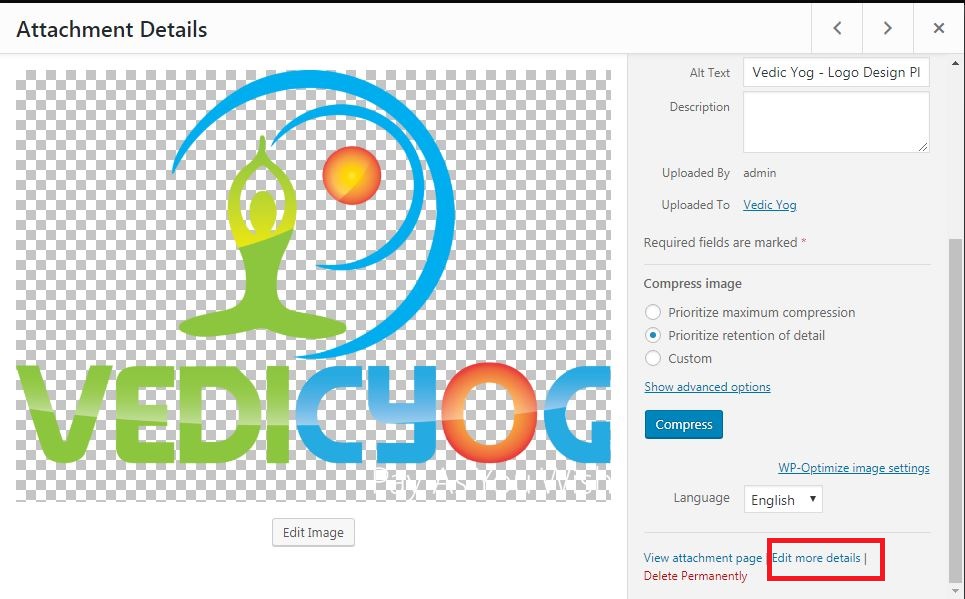
Here are the short details about each text field.
URL − You can only read only a link from the media file. Editing is not allowed.
Title − It shows the name of the media file. The title is often displayed in galleries and attachment pages if themes or plugins are designed to display it. You can edit and set a title in your choice.
Permalink − It is the URL of the media attachment page. This is also a link to see the attachment page.
Edit image button − This enables you to edit the position of the image, such as rotate counter-clockwise, rotate clockwise, scale, crop, flip vertically, and flip horizontally.
Caption − It a short explanation of the media.
Alternate Text − Sometimes, if an image fails to load on the user’s screen then alternative text of the image is shown in place of the image. It describes the image.
Description − It is the complete information of your media file.
Delete Permanently − You can delete the image permanently by clicking on the Delete permanently hyperlink.
- Once you completed the editing of your image, click on the Update button to save the changes you made to the image.