How to Fix Facebook Incorrect Thumbnail Issue in WordPress?
When sharing articles on Facebook, facing an incorrect post thumbnail issue is common. It is mainly because creating the right thumbnail show up might not be clear.
If you facing any such issue, we are here to help you in resolving it. All you have to do is to go through the solutions mentioned in this article.
Causes of the Facebook Incorrect Thumbnail Issue in WordPress:
If Facebook is not accurately showing the feature image on your post, there could be many reasons behind it. Some of the common reasons are:
- In the OG: Image tag, there are multiple images. The other images are larger than the featured image.
The Open Graph (OG) tags are used by Facebook. Many WordPress plugins automatically add the Open Graph (OG) tags to your WordPress website.
- Caching plugins
- CDN conflicts
- Missing open graph meta tag for the thumbnail image
Since the error message does not display any specific cause, detecting the exact cause is not an easy task. But you can still fix the error. To resolve the incorrect Facebook thumbnail issue in WordPress, you can go through the solutions provided in this article.
Method 1: Choose Your Facebook Thumbnail with AIOSEO:
AIOSEO plugin is considered the best WordPress SEO plugin. This plugin facilitates an easy optimization of the contents for search engines and social media websites. You can also display your thumbnail using this plugin.
To do this, you can follow the below steps:
- Install and activate the plugin.
- Locate the post editor and below that, you will find the AIOSEO Settings meta box.
- Scroll down to the AIOSEO Settings meta box.
- Click on the social tab.
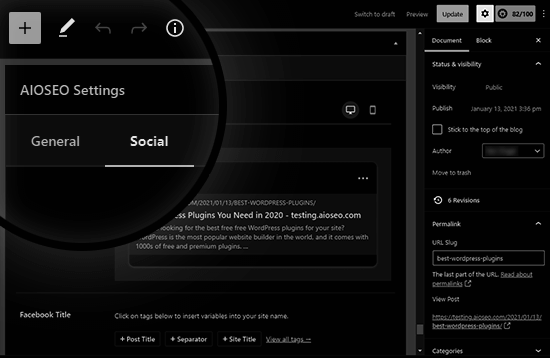
- Scroll down.
- Locate the “Image Source” dropdown.
- Select the thumbnail image for Facebook.
- You can use your featured image as the thumbnail image for Facebook.
- You can also upload a custom image as the thumbnail image for Facebook.
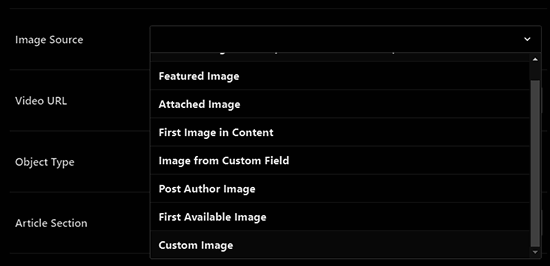
- Save your post.
- The issue of Facebook’s incorrect thumbnail will be resolved and fixed.
If not, you can check the methods mentioned below in the article.
Method 2: Use Yoast SEO Plugin to choose your Facebook Thumbnail:
Adding a custom Facebook thumbnail is also possible with the Yoast SEO Plugin.
To use this plugin, you can follow the below steps:
- Install and activate the plugin.
- Write a post.
- Locate the post editor and below that, you will find the Yoast SEO meta box.
- Scroll down to the Yoast SEO meta box.
- Click on the social tab.
- Click on the button to upload a thumbnail image for Facebook.
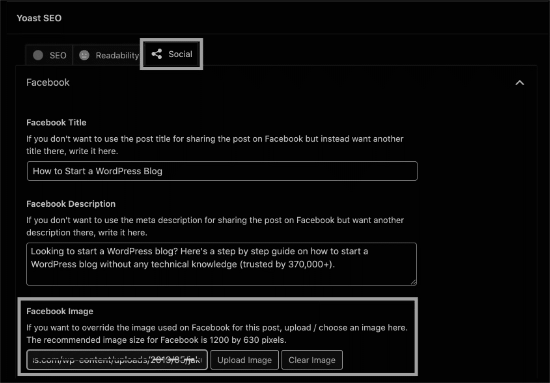
Method 3: Using Facebook Debug Tool to Clear the Cache:
The last recommended solution is to clear the page cache in WordPress.
- Reset the cache in Facebook using the Facebook debug tool.
- Copy the URL of your WordPress post.
- Paste the URL in the debugger tool.
- Click on the Scrape Again button.
- The thumbnail will be updated by Facebook for your post.
- If this doesn’t work, you might need to click the Scrape Again button twice.
We are hoping that the above-mentioned solutions were helpful for you in resolving the Facebook incorrect thumbnail issue in WordPress. You can also check our articles on many other popular WordPress Errors.