If you are facing the issue of white text and missing buttons issue in the WordPress visual editor, then the below may be the problems that you would be facing.
- The text of the post is not visible while writing.
- The text colour of the post editor is white and is thus invisible.
- The buttons in the WordPress visual editor are all missing.
- You are not able to switch from Visual to HTML.
This might look a bit troublesome and thus, we will try to help you fix this issue of white text and missing buttons in the WordPress visual editor in this article.
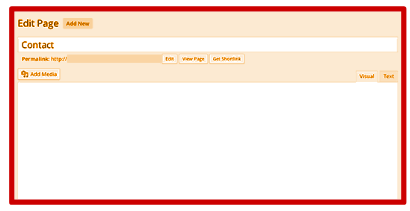
The issue might not be there:
Beginners might get confused between the hidden buttons and the missing buttons. If you are a beginner with WordPress Visual Editor and you are looking for hidden buttons, you need to just click on the Kitchen sink icon. On clicking the icon, buttons for Underlining, copy from word etc will then become visible.
If this does not solve your issue and you want more buttons, other than those available by default, you can use a plugin like the TinyMCE Advanced plugin.
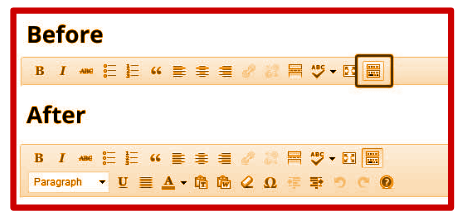
Clear the Browser Cache:
If the issue is actually about the white text and missing buttons, you can start with clearing the cache for solving the problem. Alternatively, you can also use another browser. This might fix the issue if the cause lies with the computer itself.
Replace the TinyMCE Scripts:
If the issue still persists, then there is more chance of some problem with the installation and update process. To ensure that there is nothing wrong with the installation and update, you can replace the /wp-includes/js/TinyMCE/ folder with a new one.
Fixing with the wp-config file:
This last step is recommended if all the above methods fail to solve the problem. To fix the issue of the white text and missing buttons in WordPress visual editor using the wp-config file, you can follow the below steps.
- Go to the wp-config.php file.
- Just after the PHP opening tag in your wp-config.php file, add the following line at the very top.
define('CONCATENATE_SCRIPTS', false);