How to Fix WordPress RSS Feed Errors?
In this article, we will try to fix one of the other popular WordPress errors, i.e., RSS feed errors. Before moving ahead with the solutions for this type of error, let us first understand the purpose of the RSS feed in WordPress.
Understanding WordPress RSS Feed:
- RSS feeds are published in the XML markup language.
- They are used to help users subscribe to their blog using newsreader apps.
- One such newsreader app is Feedly.
- The RSS feed can become unreadable even because of a slight error.
- This means that when an error occurs, the new content in the news feeds might not be visible to the users.
- Further, any error in the content updates from the WordPress RSS feed of a user will also cause problems for other apps relying on it.
RSS error message:
The RSS feed error message may differ from browser to browser. In most cases, it might look somewhat like the below two RSS feed error messages.
FIRST: ERROR MESSAGE:
XML Parsing Error: XML or text declaration not at start of entity
Location: http://deletedummy.com/feed
Line Number 3, Column 2:
SECOND: ERROR MESSAGE:
Warning: Cannot modify header information – headers already sent by (output started at /home/username/deletedummy.com/wp-content/themes/twentysixteen/functions.php:433) in /home/username/deletedummy.com/wp-includes/pluggable.php on line 1112
Common WordPress RSS Feed Errors:
WordPress makes use of XML to output the RSS feeds. XML, in itself, is known to be a strict markup language. This simply means that flawed formatting can easily result in errors when using XML. Even a small formatting error like an extra tab can result in a WordPress RSS feed error. And, formatting error is one of the most popular causes of RSS feed errors in WordPress.
Manually Fixing RSS Feed Errors in WordPress:
The most common causes of flawed formatting causing RSS feed errors in WordPress are:
- a blank space or line breaks after closing the PHP tag in a plugin
- a blank space or line breaks after closing the PHP tag in the functions.php file of your theme
In case you have recently made any code modifications in the functions.php file of your theme, check your functions.php file to find any blank space or line breaks after a closing PHP tag. The recommended solution is to remove the closing php tag. It is not mandatory to be added at the end of the file.
If the error in your case is different from the above-mentioned case, you can move ahead with reading the article, to find more solutions to solve the RSS feed errors in WordPress.
Disable RSS Feed Related Plugins:
One another cause for errors in RSS feeds is due to plugins. Installing a new WordPress plugin may sometimes result in either
- Modification of the RSS feed, or
- Creation of a new RSS feed for your website.
If the error is caused after installing a new plugin, you can try to disable that plugin and see if the error gets resolved. Another option is to disable all the plugins in WordPress. If the error gets resolved by this, then you can enable each plugin one by one. After enabling each plugin, check if the RSS feed error reappears in WordPress. This way, you would be able to find the error-causing plugin. You can then try to resolve the issue associated with that plugin that is causing the WordPress RSS feed error. If you are not sure about what to do with that plugin, you can contact your plugin support.

Temporarily Switch to a Default Theme:
If the issue does not lie with your WordPress plugins, then the other probable cause could be a faulty or wrongly coded WordPress theme function. To ensure that your theme is causing the RSS feed error or not, we recommend you to switch to the default WordPress theme.
To do this, you can follow the below steps.
- Go to the Appearance » Themes page.
- Activate the default theme
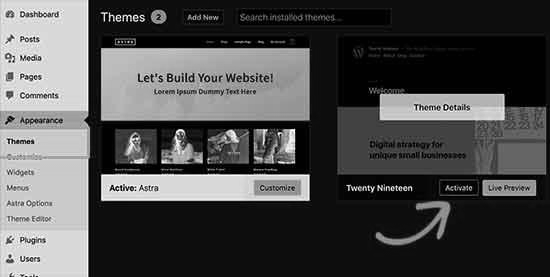
If a default theme is not installed on your website, follow the below steps.
- Click on the Add New button.
- Install and activate a default theme (Twenty Nineteen, Twenty Seventeen, Twenty Sixteen, etc.).
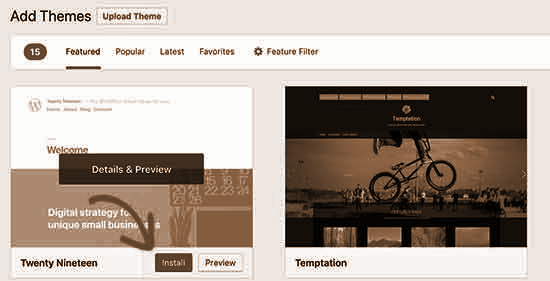
Once the default theme is activated, you can follow the below steps.
- Open RSS feed in a browser window.
- You can also test your RSS feed with a feed validator tool.
- If the WordPress RSS feed error is not generating, it means the error is resolved and it also means that your theme was the one behind the error.
- Contact the theme’s support to help you get the issue resolved.
- You can also install some other new themes.