Facing an Image upload issue in the WordPress website is not something new. It is one of the popular issues faced by users when we are concerned with image handling in WordPress websites. As common as the issue is, as easier the solutions are. In this article, we are going to look into the probable causes of such an issue, along with the solution and prevention strategies by following a step-by-step process. Having said that, let’s start with the causes behind the image upload issues in WordPress.
Causes of The Image Upload Issue in WordPress:
Are you trying to upload an image file in WordPress? While trying to do so, is your screen displaying something like either of the below two error messages?
- ‘Unable to create directory wp-content/uploads/2019/04. Is its parent directory writable by the server?’
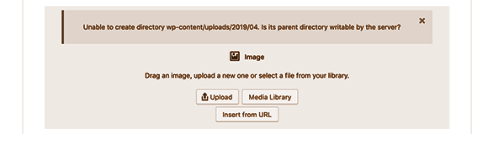
- ‘The uploaded file could not be moved to wp-content/uploads/’.
Or is it so that your images are disappearing from the media library?
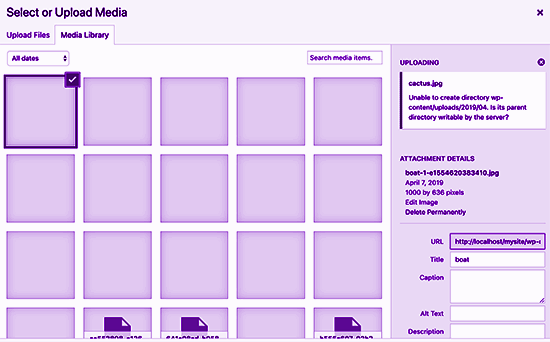
Then the most probable reason behind this could be incorrect file permissions. Let us get a brief idea about incorrect file permissions.
- The storage of the WordPress files is taken care of by the web hosting servers.
- These WordPress files can be accessed only with the specific file and directory permissions.
- WordPress is not allowed to read or upload a file on the web hosting server if the file permissions are incorrect.
How have the file permissions changed?
Among the different causes of the change in file permissions without you doing anything is the misconfiguration on the shared hosting server. The misconfiguration could have happened after an update of the server or there could be different reasons. But what is important here right now is that your file permissions have changed which is restricting you to upload any image on your WordPress website.
Now that the problem is clear to us along with the several reasons behind it, we can move ahead with finding solutions and fixing the error or the issue.
Fixing Image Upload Issue in WordPress:
What we are going to do here is that we are going to change the file permissions back from incorrect to the correct one. You can follow the below steps for correcting the file permissions.
- Use an FTP client to connect to your website.
- Go inside the /wp-content/ folder.
- Locate the uploads folder.
- You can find all your media uploads including images of your WordPress website in this folder.
- Right-click on the uploads directory.
- Select File Permissions.
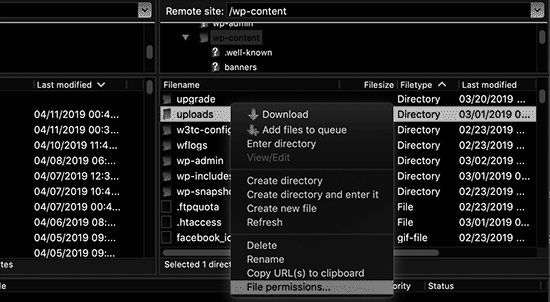
- The file permissions dialog box will appear.
- Now we will set the file permissions to 744, for the uploads directory and all its subdirectories. (In case, setting the directory permissions to 744 is not working for you in solving the issue, you can try 755 instead of 744).
- Enter 744 in the numeric value box.
- Check the box next to Recurse into the subdirectories option.
- Click on the ‘Apply to directories only’ radio button.
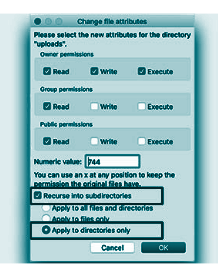
- Click on the OK button.
- The changes will be applied.
- The file permissions will be applied to the directories by the FTP client.
- Now, right-click on the uploads directory.
- Select file permissions.
- The file permissions dialog box will appear.
- Change the numeric value to 644.
- Check the box next to Recurse into subdirectories.
- Click on the ‘Apply to files only’ radio button.
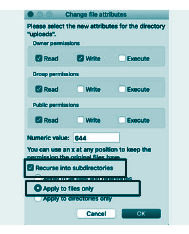
- Click on the OK button.
- The changes will be applied.
- Now, the permissions for all the files inside the uploads folder will be changed by your FTP client.
- After successful completion of all the above steps, go to your WordPress admin area.
- Try to upload any image.
The WordPress issue of image upload must be fixed by now. If not, you can take help from your WordPress hosting company and can find if there are any other reasons behind the problem that you are facing with your image upload in WordPress.