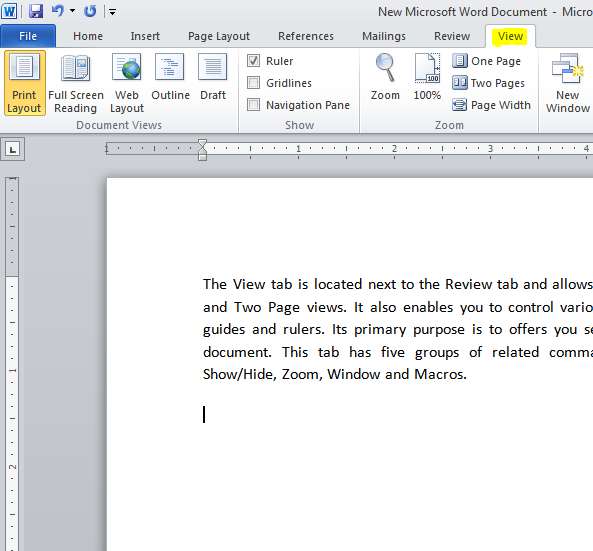The Ribbon is an user interface element which was first introduced by Microsoft in Microsoft Office 2007. It is usually located below the Quick Access Toolbar and the Title Bar and it comprises seven tabs; Home, Insert, Page layout, References, Mailing, Review and the View tab. Each tab has a specific group of related commands which give you quick access to the commonly used commands that you need to complete a task.
See the image:
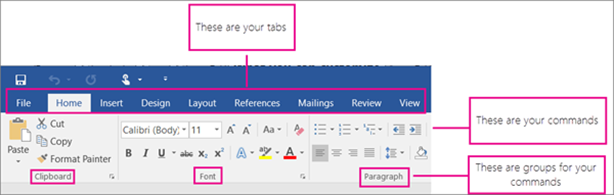
Home tab –
The Home tab is the default tab in the Microsoft Word. It has five subdivided groups of related commands; Clipboard, Font, Paragraph, Styles and Editing. The home tab helps you change document settings like font size, adding bullets, adjusting styles and many other common features and allows you to return to the home section of the document.
See the image:
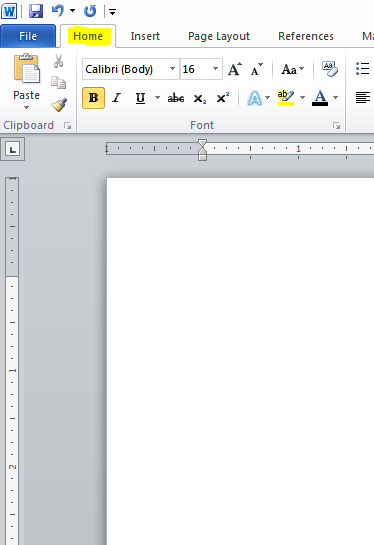
Insert tab –
Insert Tab is the second tab in the Ribbon and as the name suggests, it is used to insert or add extra features in your document. It is most commonly used to add tables, pictures, clip art, shapes, page number, etc. The Insert tab has seven different groups of related commands that are Pages, Tables, Illustrations, Links, Header & Footer, Text and Symbols.
See the image:
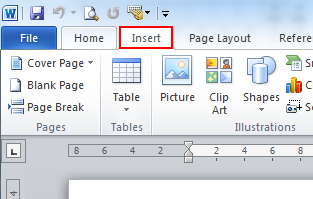
Page Layout tab –
It is the third tab in this Ribbon and allows you to control the look and feel of your document, i.e. you can easily change the page size, margins, line spacing, indentation, documentation orientation, etc. The Page Layout tab has five different groups of related commands that are Themes, Page Setup, Page Background, Paragraph and Arrange.
See the image:
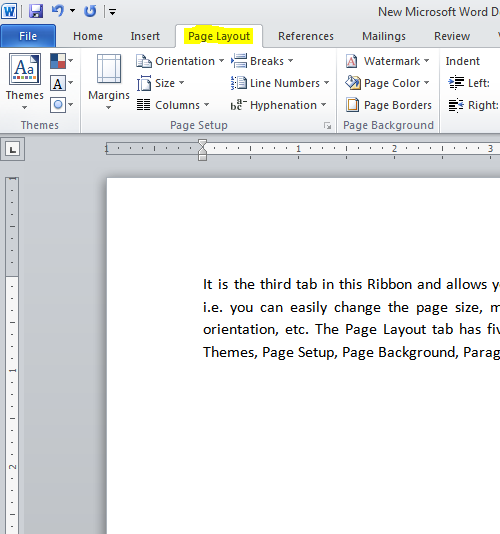
References tab:
It is the fourth tab in this Ribbon and allows you to enter document sources, citations, bibliography commands, etc. It also offers commands for you to create a table of contents, an index, table of contents and table of authorities. The References tab has six different groups of related commands that are Table of Contents, Footnotes, Citations & Bibliography, Captions, Index and Table of Authorities.
See the image:
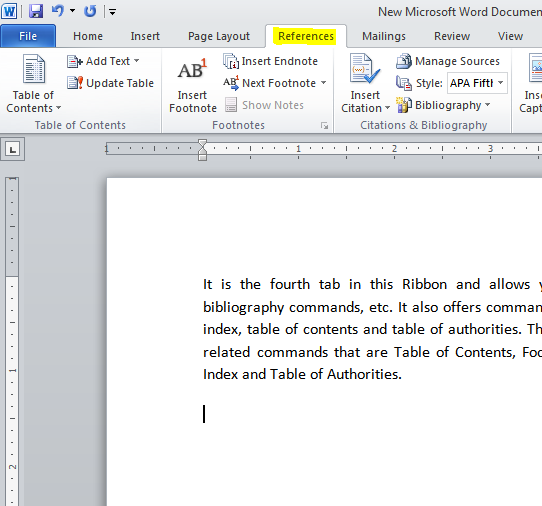
Mailings tab:
It is the fifth tab in this ribbon and probably the least-often used tab of all the tabs available in this Ribbon. It allows you merge emails, write and insert different fields, preview results and convert a file into the PDF format. The Mailings tab now has five groups of related commands; Create, Start Mail Merge, Write & Insert Fields, Preview Results and the Finish command.
See the image:
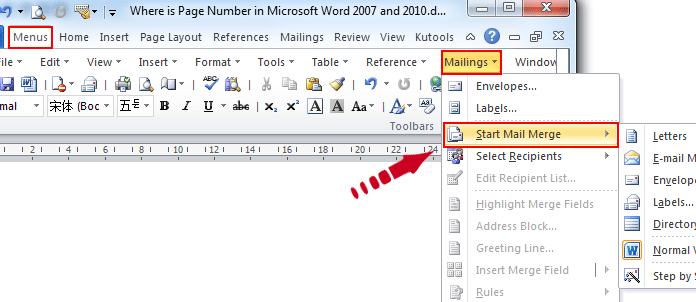
Review tab:
It is the sixth tab in the Ribbon and this tab offers you some important commands to modify your document. It also helps you proofread your content, add or remove comments, track new changes, etc. The Review tab has a total of six groups of related commands; Proofing, Comments, Tracking, Changes, Compare and Protect.
See the image:
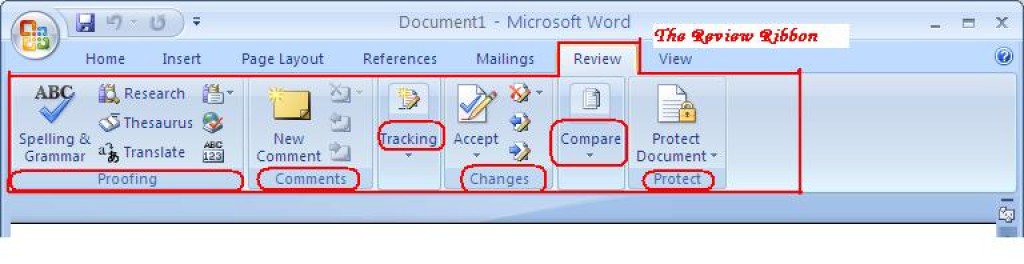
View tab:
The View tab is located next to the Review tab and allows you to switch between Single Page and Two Page views. It also enables you to control various layout tools such as boundaries, guides and rulers. Its primary purpose is to offers you several different ways to view your document. This tab has five groups of related commands which are Document Views, Show/Hide, Zoom, Window and Macros.
See the image: